About the Backup Connection
A backup connection in Gravity SMTP is used as a fallback connection to ensure emails from your website get delivered if your primary connection fails. Configuring a secondary delivery option will help improve email deliverability if your primary service is experiencing a transitory issue with delivery.
You can configure multiple integrations within Gravity SMTP, but only one can be chosen as your backup connection.
Setting Up a Backup Connection
- Go to Gravity SMTP → Settings → Integrations
- Find the integration card you want to use as a backup connection.
- Click the three dots at the top right of the integration card to reveal a menu. Then, choose Set As Backup.
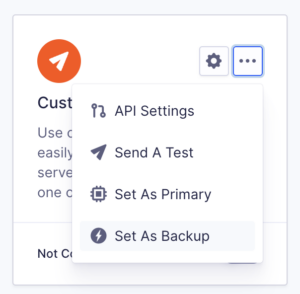
Once completed, the Backup label will be added to the selected integration card to indicate that your secondary connection is available.
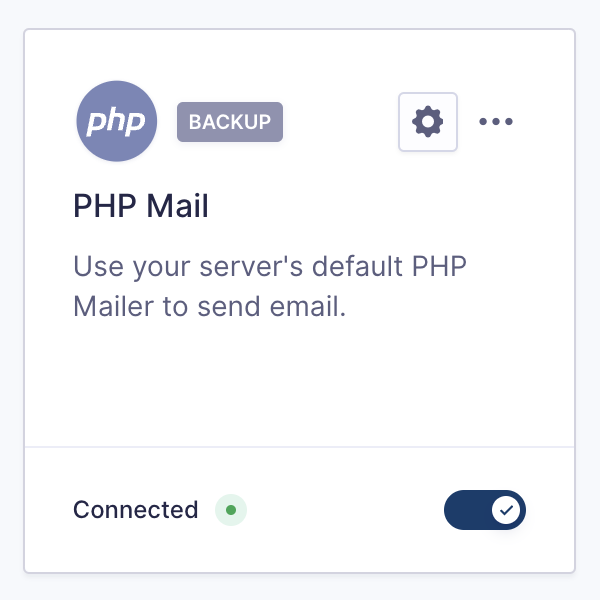
The screenshot shows an integration that has been set as a backup connection.
How Does The Backup Connection Work?
Gravity SMTP is designed to ensure reliable email delivery by automatically retrying with a backup connection if the primary one fails. When an attempt to send an email fails due to an issue with the Primary Connection, Gravity SMTP detects the failure and triggers a retry using the backup connection.
This seamless failover process requires no manual intervention, providing robust reliability. The architecture is also designed for extensibility, allowing developers to add custom routing rules and additional failover strategies.