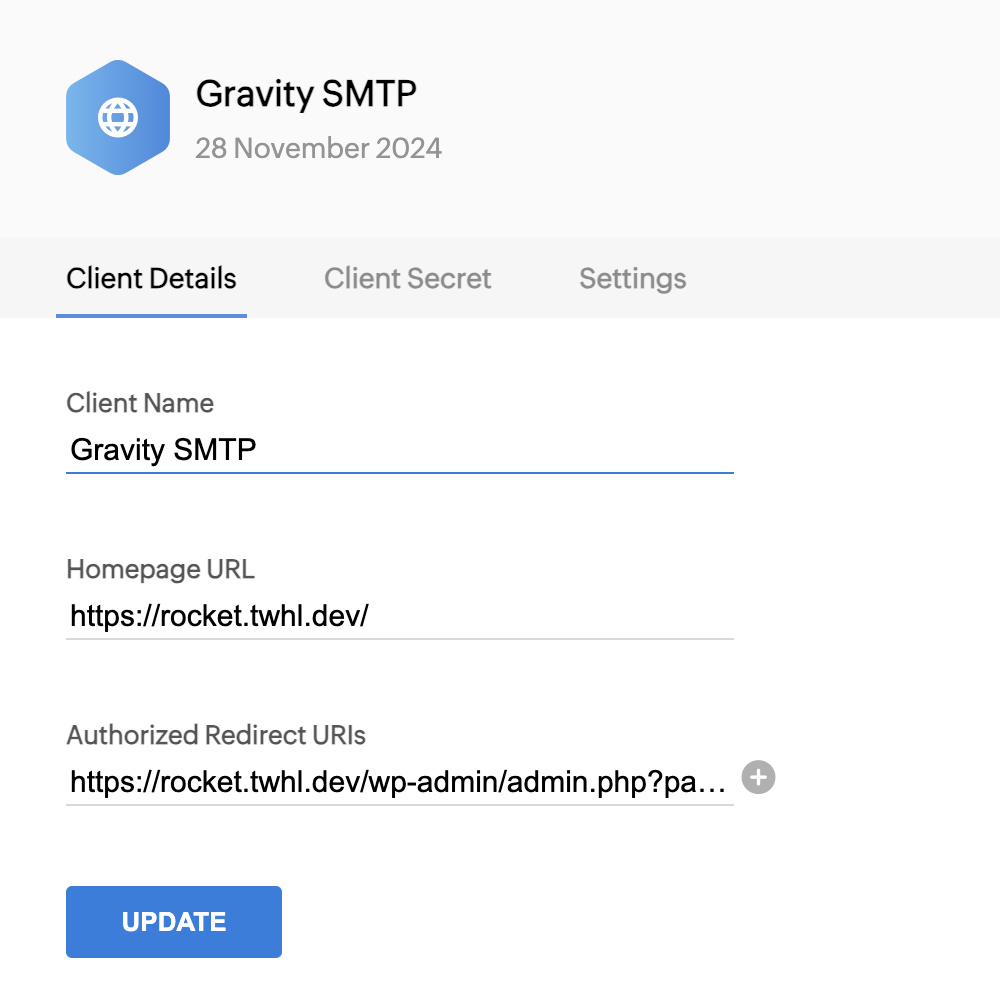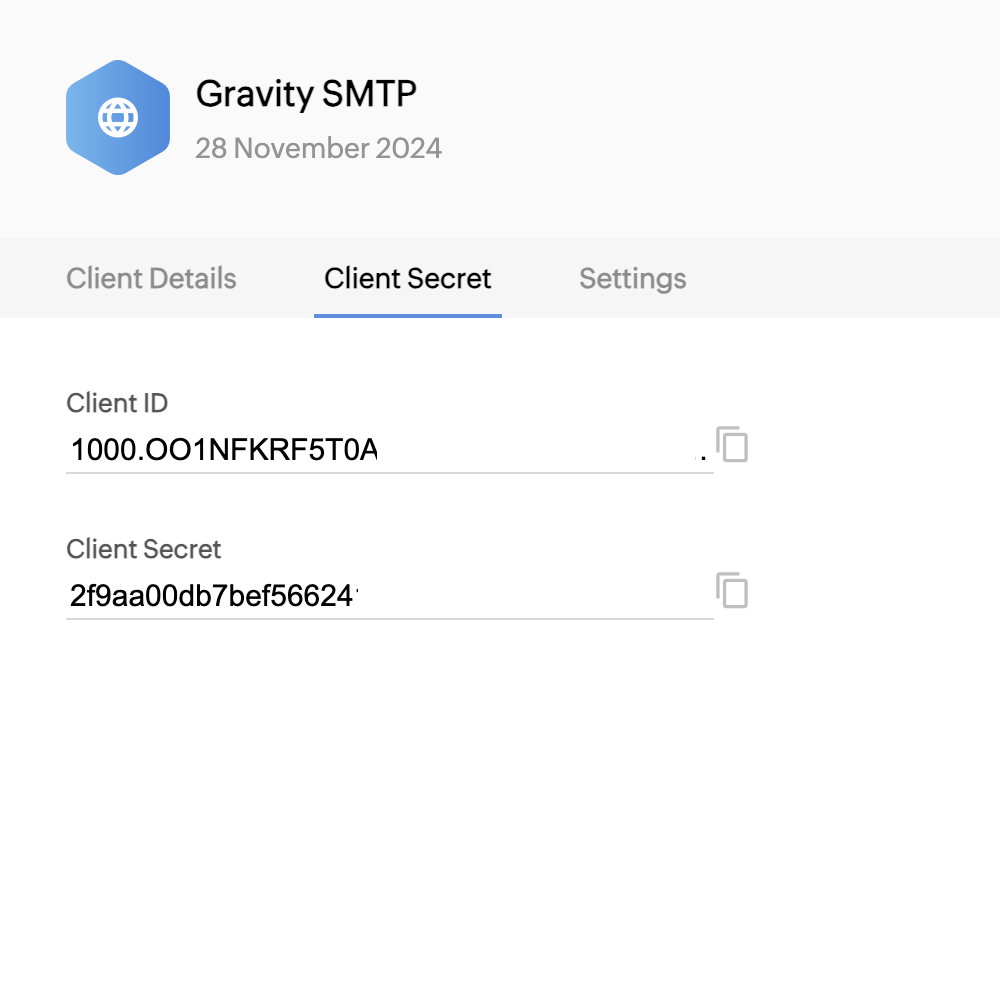Introduction
In order for Gravity SMTP to send messages from your Zoho Mail account, you will need to create an application in the Zoho API Console and provide the plugin with a token. You must complete this step before configuring the Zoho Mail Integration within Gravity SMTP. This article outlines steps for creating a web app in your Zoho API Console.
Prerequisites
- A Zoho Account
- Access to the Zoho API Console.
Steps To Create An App
- Visit the Zoho API Console.
- Add a New Client.
- In the Add Client modal, select Server-Based Applications.
This option is used for web apps that require server-side processing and OAuth 2.0 authentication. - Configure the Client
Fill in the required details to configure your web app:
Client Name: Enter a descriptive name for your application. This helps you identify the app in the console.
Homepage URL: Enter the base URL of your web app (e.g., https://yourdomain.com). This is the landing page users will visit.
Authorized Redirect URI(s): Specify the URL(s) to which Zoho will redirect users after successful authentication. This is often the endpoint in your app that handles the OAuth 2.0 callback (e.g., https://yourdomain.com/oauth/callback). Refer to this article for more information about the Authorized Redirect URI.
- Click Create to finalize the configuration.
- Copy the Client Credentials
Once the client is created, Zoho will provide the following credentials:
Client ID: A unique identifier for your application.
Client Secret: A secret key used to authenticate your app with Zoho’s API.