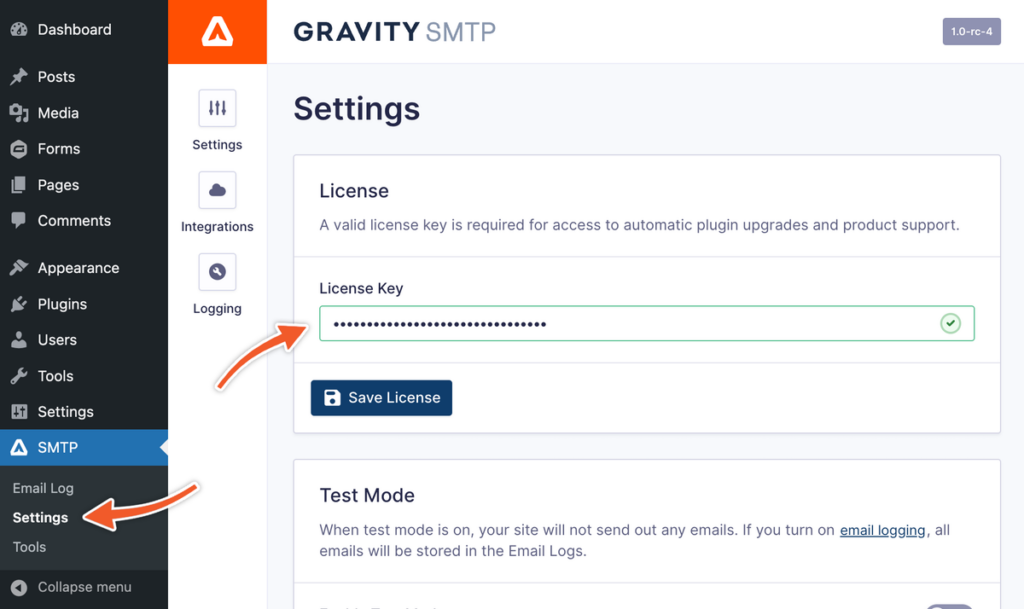Note: Downloading and activating Gravity SMTP requires a qualifying Gravity Forms subscription to be active in your Gravity account. See this FAQ for more details on how we are rolling out access to Gravity SMTP and what Gravity Forms license tiers qualify.
How to Download the Gravity SMTP Plugin
Follow these steps to obtain the downloadable package:
- Login to your Gravity account at https://gravity.com/login
- Go to Licenses and find an active subscription with Gravity SMTP.
- Click the Downloads button next to Gravity SMTP Core.
- The latest version of Gravity SMTP will be shown on the next page. Click the text Download link to save the package as a zip file to your computer. Do not unzip the file. Follow the instructions below for installation.
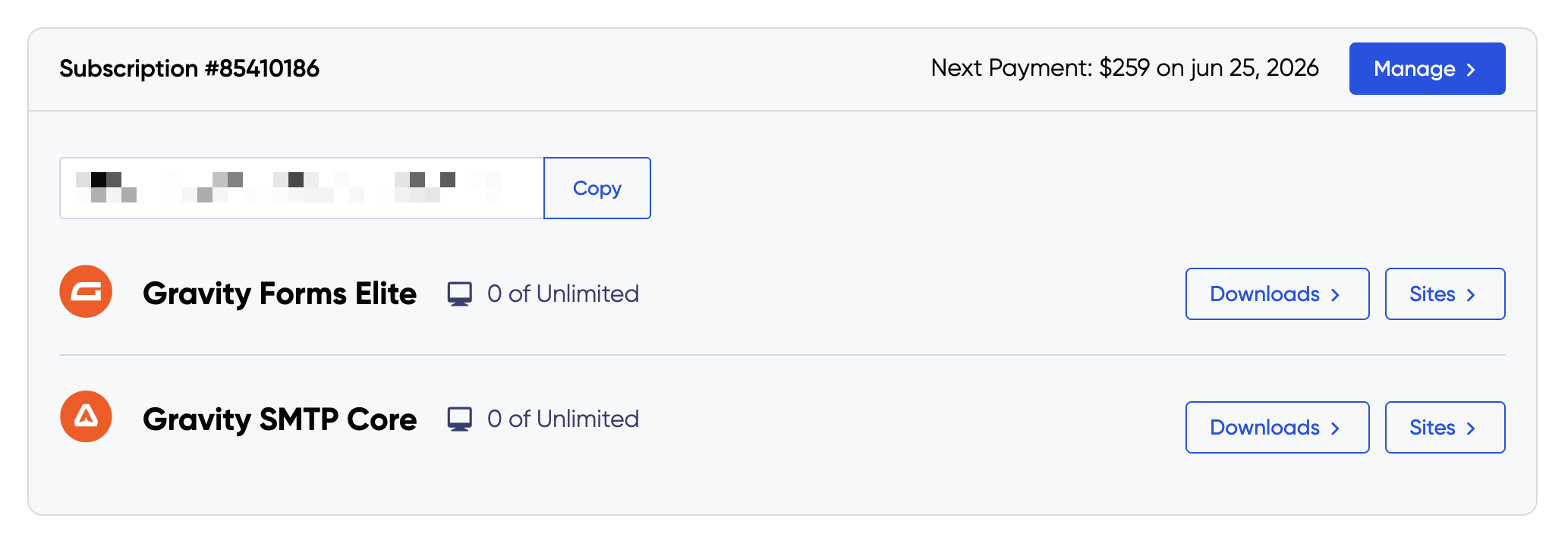
Installing Gravity SMTP on your WordPress website
Prerequisites: be sure to check the system requirements.
The Gravity SMTP zip file installs just like any other plugin for WordPress.
- Log in to your WordPress website with appropriate privileges to install packages.
- Navigate to Plugins → Add New Plugin
- Click the Upload Plugin button.
- Select the Gravity SMTP zip file you downloaded (see above) and click Install Now.
- After installation has been completed, click Activate Plugin.
Note that you can also use FTP to upload the entire unzipped Gravity SMTP folder to the appropriate location in your WordPress site.
Entering Your License Key
To find your Gravity SMTP license key, you will need access to your Gravity Account and an active subscription for a qualifying Gravity Forms product.
For information and instructions on finding your key, follow the instructions shown in this guide.
Once you’ve copied your license key, you can enter and have it validated on SMTP → Settings page.
- Log in to your WordPress website where Gravity SMTP is installed.
- Go to SMTP → Settings
- Paste the key under License Key
- Click Save License
- Note the confirmation message received. If you have an issue you can contact our Gravity Forms support team.