Introduction
This article shows the steps required to integrate Gravity SMTP on your website with the Mailjet email service. automation tools.
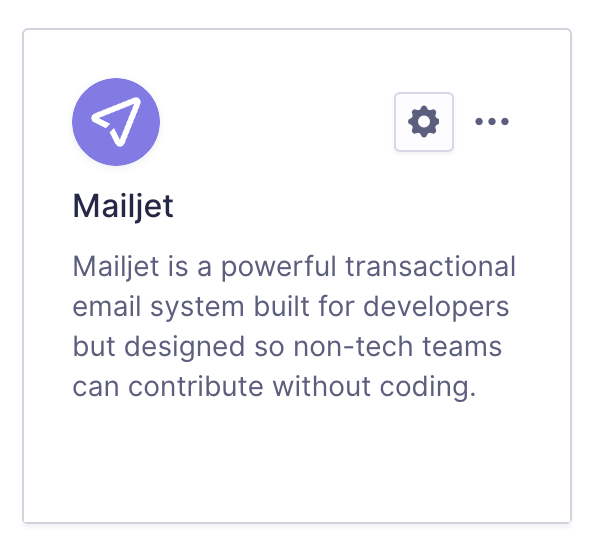
Integration Steps
To allow Gravity SMTP to send messages from your website via the Mailjet service, you will need to complete the following steps:
- Login to your Mailjet account.
- Verify your domain in Mailjet.
Adding a verified domain to your Mailjet account is required to prove ownership of the email address and domain used for outgoing messages. You must complete this step before configuring the Mailjet Integration within Gravity SMTP. Refer to this help guide for instructions on how to complete this step. - Obtain your Mailjet API key.
This will be required in settings to create the link between Mailjet and your website via Gravity SMTP. Refer to this help guide for instructions on how to find that API key in your Mailjet account. - Complete the Gravity SMTP Settings screen.
Go to Gravity SMTP → Settings → Integrations and click the + icon. From the list of available integrations, search and select Mailjet. This will add it to your integrations and display its settings fields, which you’ll need to complete to finish setup. See this help guide for a description of these settings. - Click the “Save Changes” button.
After saving, you’ll return to the Settings card page, where the new integration card will appear in the list. You can then test using the Gravity SMTP “Send a Test” Tool.
Once the integration is set up, it will be ready for use. You can verify the connection with a test email and send it through Mailjet when needed.