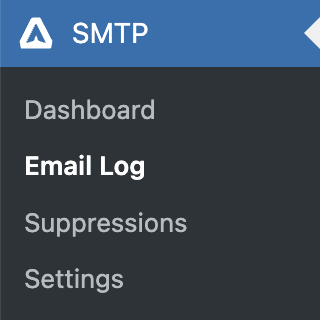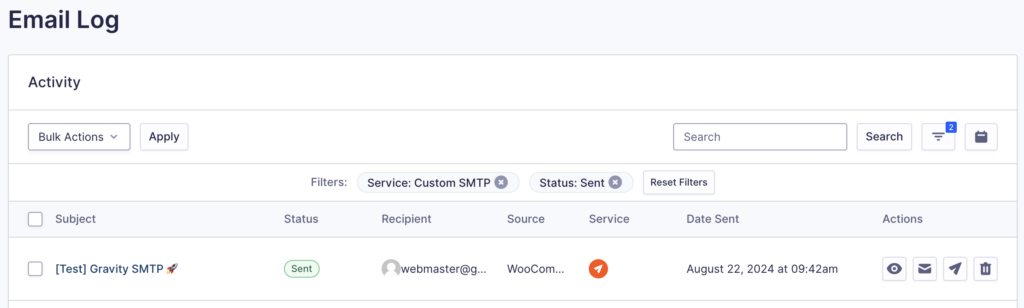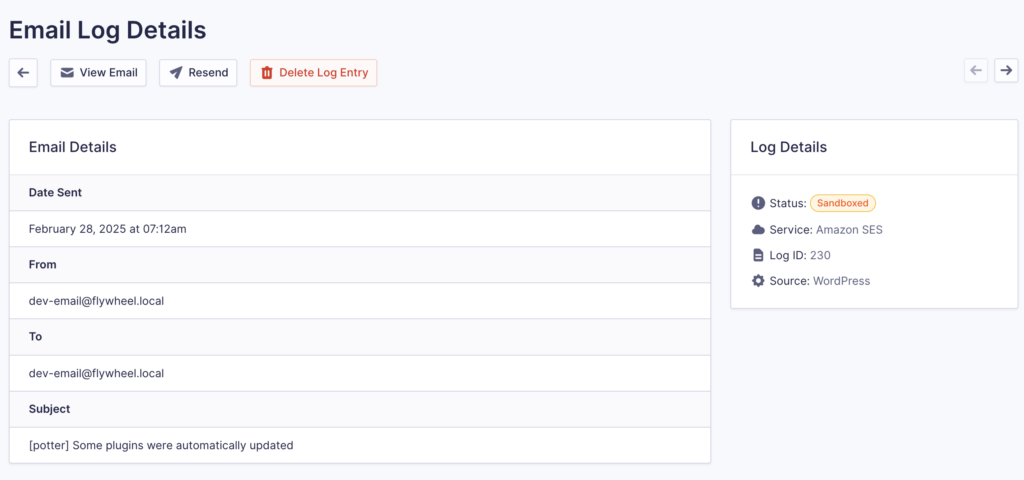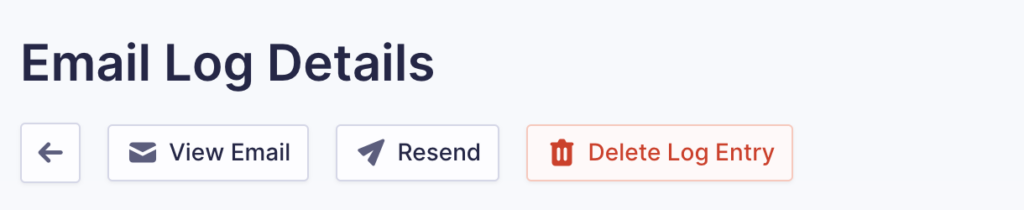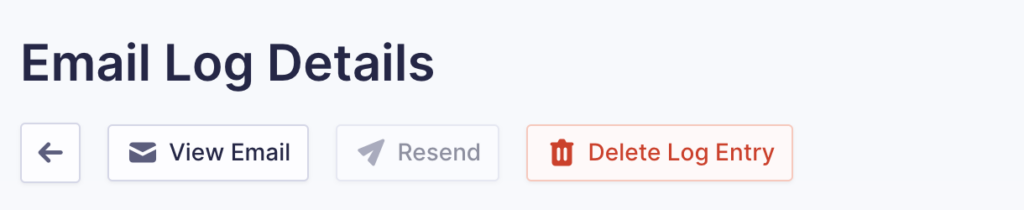Gravity SMTP provides an email log that gives you a quick way to view messages sent by Gravity SMTP without leaving your WordPress dashboard. If an email fails to be sent or needs to be re-sent, you can easily resend it directly from the email log.
Prerequisites
To use the resend feature, the following settings must have been enabled when the original email was sent.
- Email Log must have been enabled.
- Save Email Body must have been enabled.
- If there are attachments, Save Attachments must have been enabled. (Save Attachments must currently be enabled as well to resend the email.)
Refer to this article for more information about the Email log settings.
Note: If any of these settings were not enabled, the Resend button will be disabled.
Resend Emails From the Email Log
- Go to the Gravity SMTP WordPress menu and click on Email Log.
- Click on the paper plane icon to resend the email message.
This image shows an email log with an active Resend button.
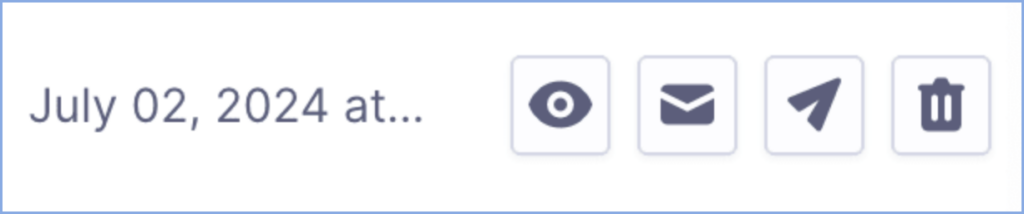
This image shows an email log with a disabled Resend button.
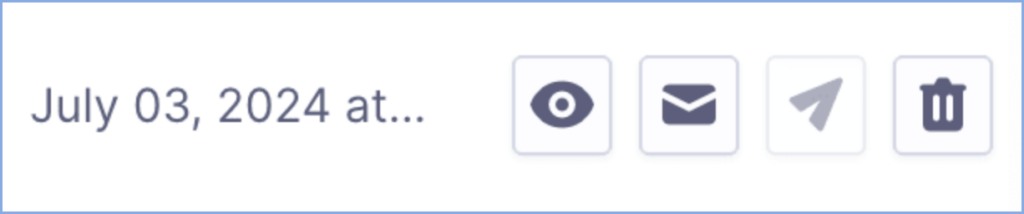
Resend Emails From the Entry Log Details
- Go to the Gravity SMTP WordPress menu and click on Email Log.
- Click on the eye icon to open the email message.
- Click on the Resend button to resend the email message.