Introduction
In order for Gravity SMTP to send messages from your Brevo account, you will need to provide the plugin with a Brevo API key. You must complete this step before configuring the Brevo Integration within Gravity SMTP. This article outlines steps for generating a new API key in your Brevo account. Reference Where Can I Find My API Key from Brevo’s official documentation for more info and related articles.
Generating a New API Key
From within your Brevo account, you can generate a Brevo API key at Settings → SMTP & API → API Keys.
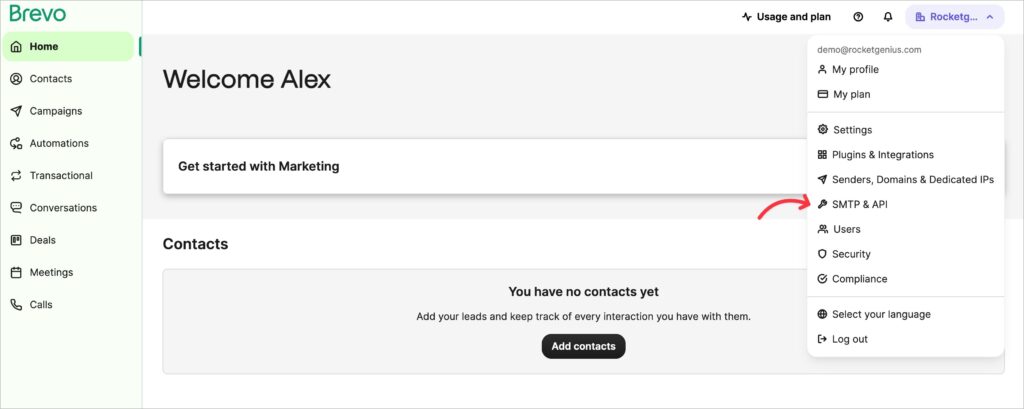
You will then generate a new API key for use by Gravity SMTP. Click Add new key, enter a Description for the new API key, and then click Create Key.
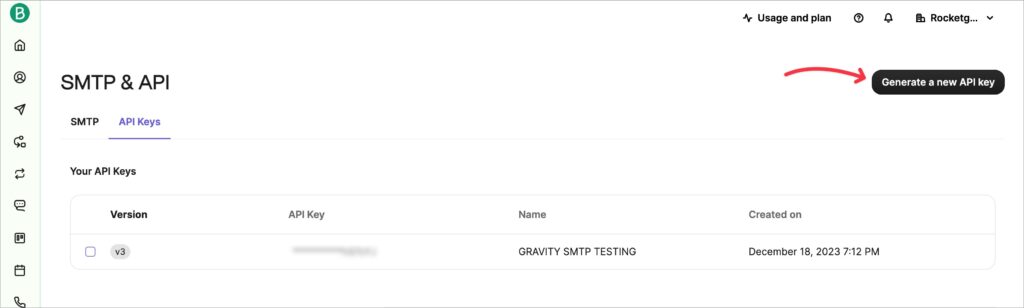
Your new key will be displayed only once. Be sure to copy and save this key as it will be used to connect the Gravity SMTP plugin with your Brevo account. A single key can be used across multiple websites. However, if you ever need to revoke keys on a site-by-site basis, you may prefer to create one key per site.
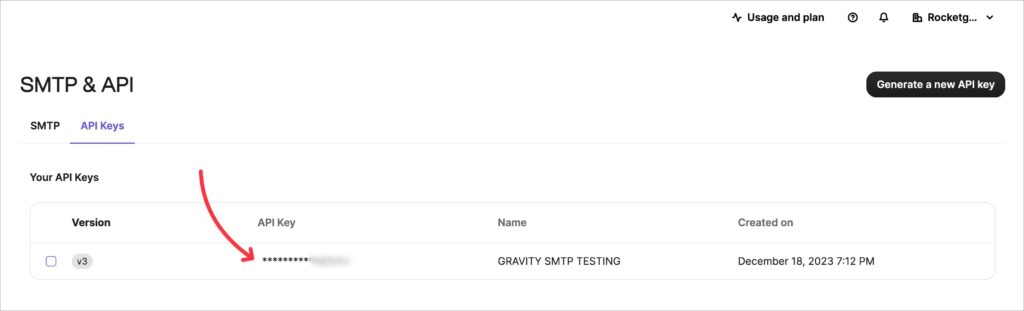
Provided that you have added and verified a domain, you are now ready to configure your Brevo Integration settings within Gravity SMTP.
IP Access Management
For improved security, Brevo provides an Authorized IPs feature. If you find that messages are not being sent, please check that your site’s IP address is on the list of allowed IPs. When utilizing the IP allowlist, only the IPs you have specified will be able to connect to the API.