Introduction
In order for Gravity SMTP to send messages from your SendGrid account, you will need to provide the plugin with a SendGrid API key. You must complete this step before configuring the SendGrid Integration within Gravity SMTP. This article outlines steps for generating a new API key in your SendGrid account. Reference Manage SendGrid API Keys from SendGrid’s official documentation for more info and related articles.
Generating a New API Key
From within your SendGrid account, you can generate a SendGrid API key at Settings → API Keys.
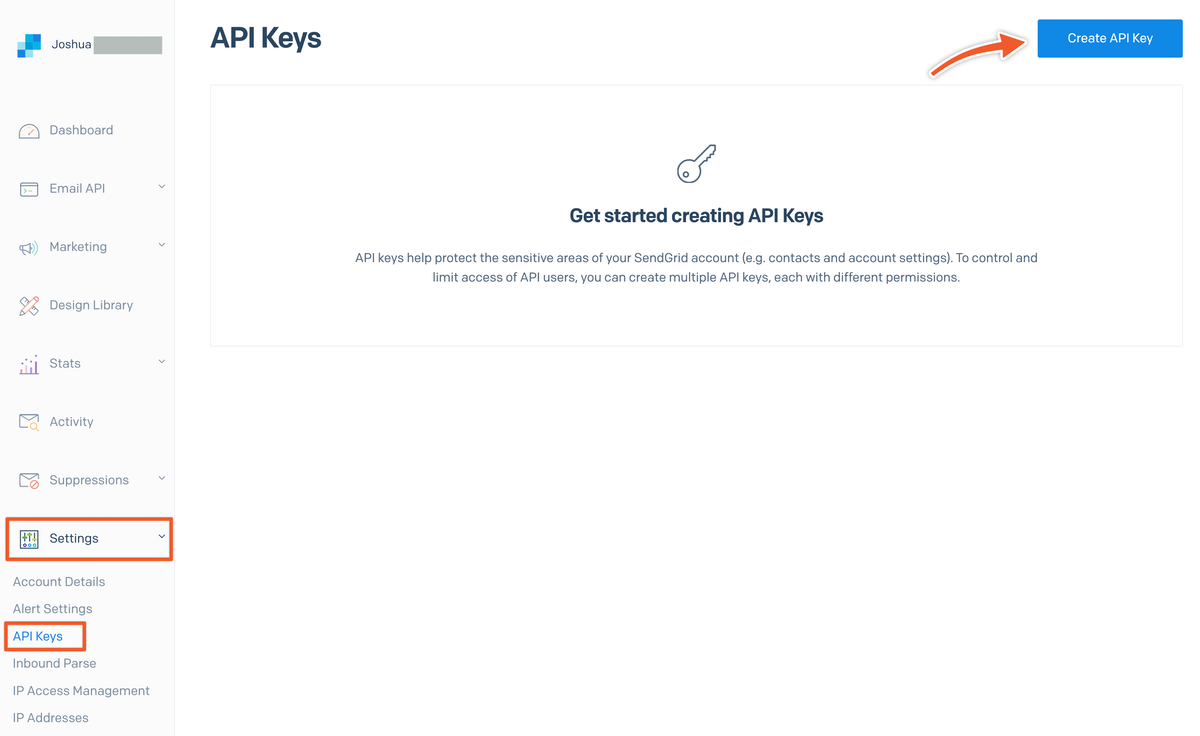
You will then generate a new API key for use by Gravity SMTP. Click Create API Key.
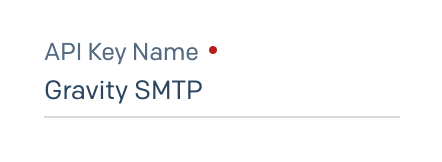
Enter an API Key Name for the new API key.
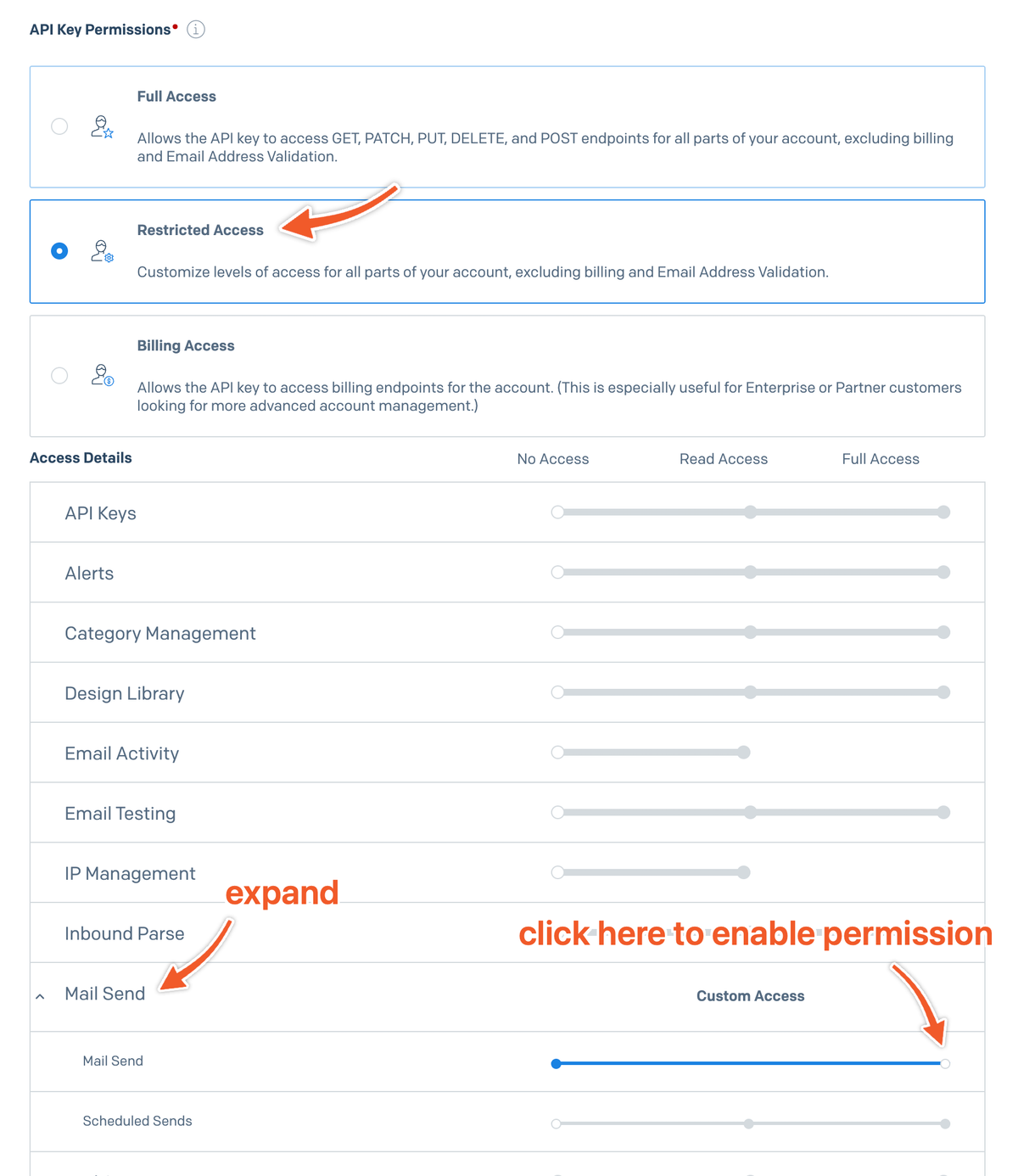
In the API Key Permissions section, select either Full Access or Restricted Access. If you decide to restrict access, be sure that the key has access to the Mail Send option.
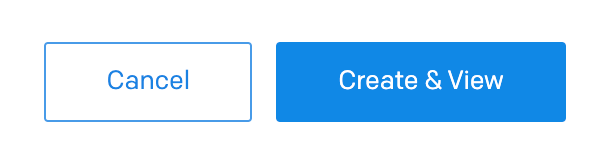
Click Create & View.
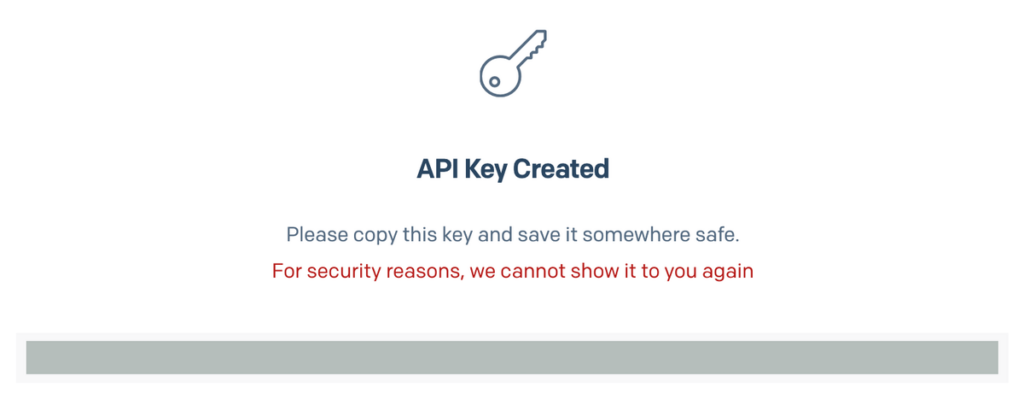
Your new key will be displayed only once. Be sure to copy and save this key as it will be used to connect the Gravity SMTP plugin with your SendGrid account. A single key can be used across multiple websites. However, if you ever need to revoke keys on a site-by-site basis, you may prefer to create one key per site.
Provided that you have authenticated a domain as a sender identity, you are now ready to configure your SendGrid Integration settings within Gravity SMTP.
IP Access Management
For improved security, SendGrid provides IP Access Management. If you find that messages are not being sent, please check that your site’s IP address is on the list of allowed IPs. When utilizing the IP allowlist, only the IPs you have specified will be able to connect to the API.