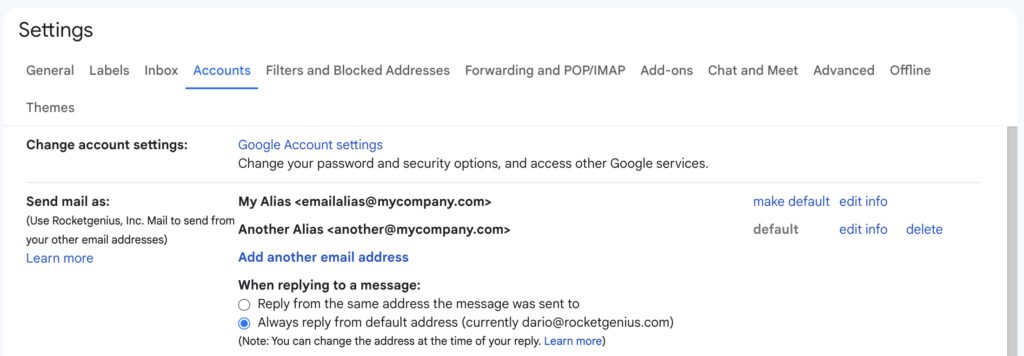Introduction
This article explains configuring Gravity SMTP to send emails using a Gmail alias from a Google / Gmail account.
Steps To Set Up Up An Alias In Google / Gmail
Create a New Email Alias (Google Workspace Users Only)
This is specifically for Google Workspace administrators or users who have access to the Google Workspace Admin Console. If you are using a Gmail account, skip this and move to adding the alias section.
- Log in to your Google Workspace Admin console.
If you can’t access your Google Workspace Admin console, you must ask your administrator to follow this process.
Refer to this article for more information about aliases in Google Workspace. - Navigate to Users and select the user account to which you want to add an alias.
- Click User Information, then Email Aliases.
- Click Add an Alias, enter the new alias, and click Save.
- Add the Alias as a ‘From’ Address in Gmail
Refer to this article for more information about aliases in Gmail.
This alias will allow the user to send and receive emails using an alternative address under the same account.
Add the Alias as a ‘From’ Address in Gmail
- Log in to your Gmail account.
- Click the gear icon and select See all settings.
- Go to the Accounts tab.
- In the Send mail as section, click Add another email address.
- Enter the alias’s name and email address. Ensure Treat as an alias is checked.
- Click Next Step, then Send Verification.
- Verify the alias by clicking the link in the confirmation email sent to the alias address.
You are now ready to connect Gravity SMTP with the Google / Gmail integration and an email alias.