Introduction
This article guides you through using Gravity SMTP to integrate your website email connection to your Postmark service by ActiveCampaign. Postmark is a popular email sending service with a reputation for having good reliability and deliverability. The free plan lets you send 100 emails per month for free. Paid plans start at $15 for up to 10,000 emails per month.
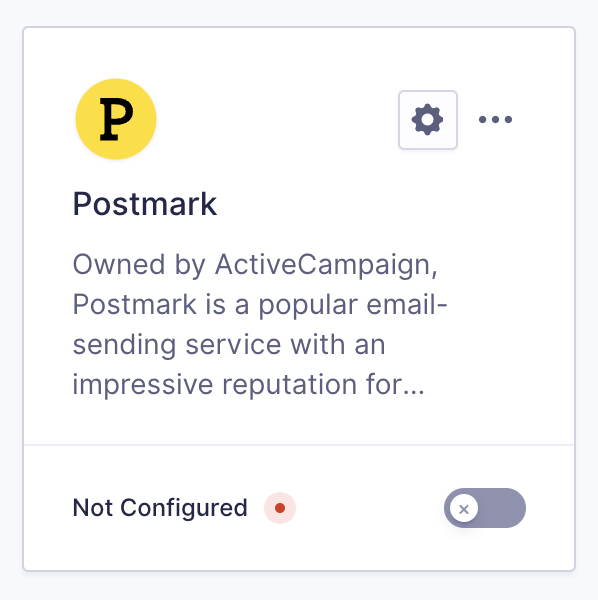
Steps To Connect
To allow Gravity SMTP to send messages from your website via the Postmark service, you will need to complete the following steps:
- Create an ActiveCampaign Postmark account (as required for the plan you are using).
- Add and verify a sending domain in Postmark.
Adding a sending domain to your Postmark account is required in order to prove ownership of the email address and domain that outgoing messages will be representing. You must complete this step before configuring the Postmark Integration within Gravity SMTP. Refer to this help guide for instructions on how to complete this step. - Create a Server and obtain your Postmark Server API token.
This will be required in settings to create the link between Postmark and your website via Gravity SMTP. Refer to this help guide for instructions on how to create a Server and find that API token in your Postmark account. - Complete the Gravity SMTP Settings screen.
Go to SMTP → Settings → Integrations and click the settings cog on the Postmark card. This will open a pop-up modal with all the fields required for SMTP to connect with Postmark. See below for a description of these settings. - Click Save Changes button.
You should be returned to the Settings card page, and the Configured text should show at the bottom of the settings card for Postmark. If your settings card still shows Not Configured, then there was an issue. Check your settings.
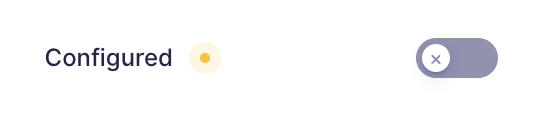
- Enable the integration using the on-off toggle (if you are ready to use it).
Click the toggle on the settings card to turn on the Postmark integration. This will show Postmark as Connected. You can then test using the Gravity SMTP Tools, or using your website.
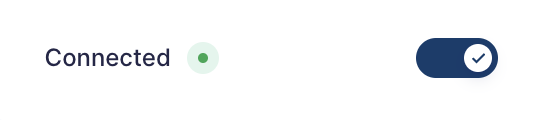
You are now ready to use Gravity SMTP with the Postmark integration.