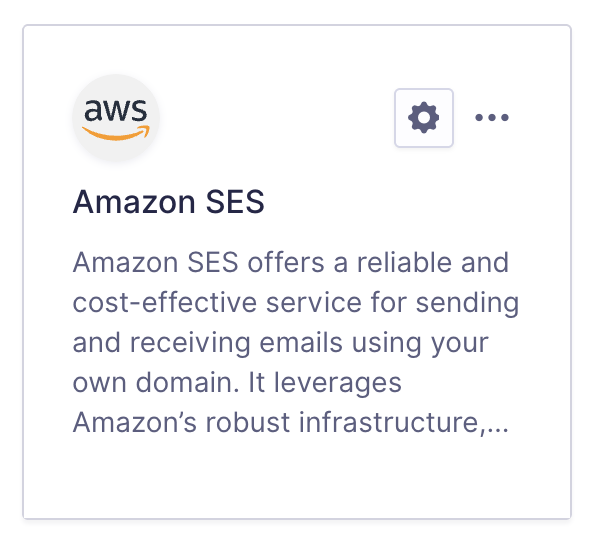Introduction
This article provides the steps required to connect Gravity SMTP on your website with Amazon SES using the included Amazon SES Integration.
Amazon SES (Amazon Simple Email Service) is a robust tool frequently utilized for sending marketing emails. The Amazon SES integration for Gravity SMTP allows you to securely leverage this tool, ensuring your emails are reliably delivered.
Pre-Requisites
Before proceeding with the integration steps, ensure that Amazon SES is set up in your AWS console. This includes verifying your domain or email address and configuring the service to handle email sending. Additionally, create an IAM user with appropriate permissions to access SES. Without completing this setup, the integration will not work as expected. Refer to this help guide for instructions on how to set up Amazon SES.
Steps To Connect
- Obtain your Access Key ID from the AWS Console
This will be required in settings to create the link between Amazon SES and your website via Gravity SMTP. Refer to this help guide for instructions on how to find that Access Key in your AWS Console. - Obtain your Secret Access Key from the AWS Console.
This will be required in settings to create the link between Amazon SES and your website via Gravity SMTP. Refer to this help guide for instructions on how to find that Secret Key in your AWS Console. - Obtain the Region from the AWS Console.
This will be required in settings to create the link between Amazon SES and your website via Gravity SMTP. Refer to this help guide for instructions on how to find the Region in your AWS Console. - Complete the Gravity SMTP Settings screen.
Go to Gravity SMTP → Settings → Integrations and click the + icon. From the list of available integrations, search and select Amazon SES. This will add it to your integrations and display its settings fields, which you’ll need to complete to finish setup. See this help guide for a description of these settings. - Click the “Save Changes” button.
After saving, you’ll return to the Settings card page, where the new integration card will appear in the list. You can then test using the Gravity SMTP “Send a Test” Tool.
Once the integration is set up, it will be ready for use. You can verify the connection with a test email and send it through Amazon SES when needed.