Introduction
This article provides the steps required to connect Gravity SMTP on your website with Amazon SES using the included Amazon SES Integration.
Amazon SES (Amazon Simple Email Service) is a robust tool frequently utilized for sending marketing emails. The Amazon SES integration for Gravity SMTP allows you to securely leverage this tool, ensuring your emails are reliably delivered.
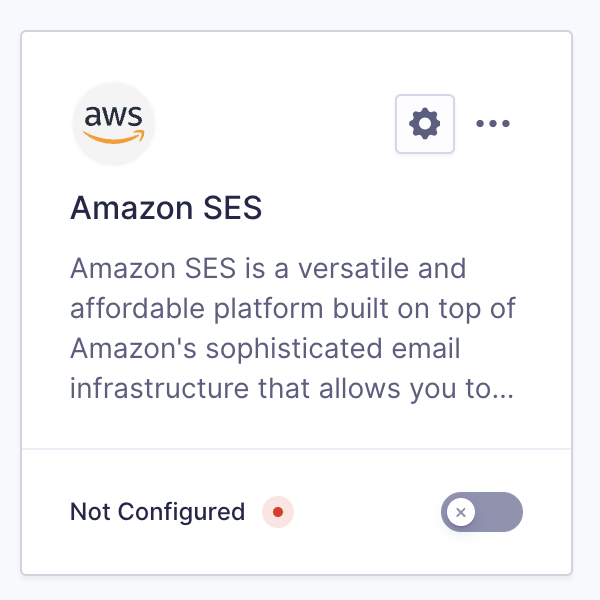
Pre-Requisites
Before proceeding with the integration steps, ensure that Amazon SES is set up in your AWS console. This includes verifying your domain or email address and configuring the service to handle email sending. Additionally, create an IAM user with appropriate permissions to access SES. Without completing this setup, the integration will not work as expected. Refer to this help guide for instructions on how to set up Amazon SES.
Steps To Connect
- Obtain your Access Key ID from the AWS Console
This will be required in settings to create the link between Amazon SES and your website via Gravity SMTP. Refer to this help guide for instructions on how to find that Access Key in your AWS Console. - Obtain your Secret Access Key from the AWS Console.
This will be required in settings to create the link between Amazon SES and your website via Gravity SMTP. Refer to this help guide for instructions on how to find that Secret Key in your AWS Console. - Obtain the Region from the AWS Console.
This will be required in settings to create the link between Amazon SES and your website via Gravity SMTP. Refer to this help guide for instructions on how to find the Region in your AWS Console. - Complete the Gravity SMTP Settings screen.
Go to Gravity SMTP → Settings → Integrations and click the settings cog on the Amazon SES card. This will open a pop-up modal with all the fields required for SMTP to connect with Amazon SES. See below for a description of these settings. - Click the “Save Changes” button.
After saving, you should be returned to the Settings card page, and the Configured text should appear at the bottom of the settings card for Amazon SES. If your settings card still shows Not Configured, check your settings and the steps above to ensure everything has been completed.
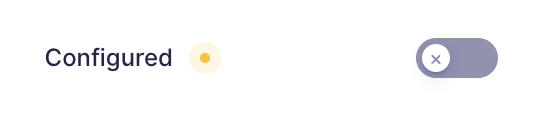
- Enable the integration using the on-off toggle (if you are ready to use it).
Click the toggle on the settings card to turn on the Amazon SES integration. This will show the integration as Connected. You can then test using the Gravity SMTP Tools to send a test email.
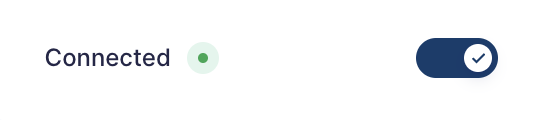
You are now ready to use Gravity SMTP with the Amazon SES integration.