Introduction
This article shows you the steps required to integrate Gravity SMTP on your website with the Brevo Messaging API service by Brevo. Brevo offers a free service up to a limited quantity of emails per day, which can make it a low-commitment option for small websites with modest outgoing email needs.
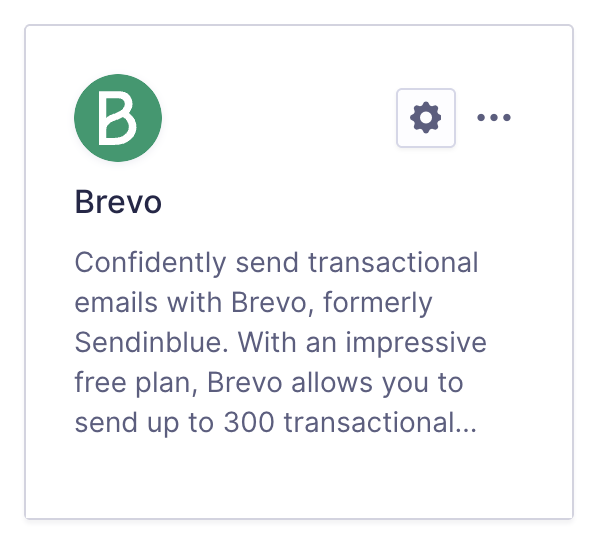
Steps to Connect
To allow Gravity SMTP to send messages from your website via the Brevo service, you will need to complete the following steps:
- Create a Brevo account (as required for the plan you are using – see the Transactional Email tab).
- Authenticate a domain as Sender Identity in Brevo.
Adding a “sender identity” to your Brevo account is required in order to prove ownership of the email address and domain used for outgoing messages. You must complete this step before configuring the Brevo Integration within Gravity SMTP. Refer to this help guide for instructions on how to complete this step. - Obtain your Brevo API key.
This will be required in settings to create the link between Brevo and your website via Gravity SMTP. Refer to this help guide for instructions on how to find that API key in your Brevo account. - Check your Brevo account Authorized IPs settings. This feature is enabled by default for all Brevo accounts created after May 16, 2024. You will get an Invalid API Key provided error if this feature is not correctly configured to allow your web server IP to use the API.
- Complete the Gravity SMTP Settings screen.
Go to Gravity SMTP → Settings → Integrations and click the + icon. From the list of available integrations, search and select Brevo. This will add it to your integrations and display its settings fields, which you’ll need to complete to finish setup. See this help guide for a description of these settings. - Click the “Save Changes” button.
After saving, you’ll return to the Settings card page, where the new integration card will appear in the list. You can then test using the Gravity SMTP “Send a Test” Tool.
Once the integration is set up, it will be ready for use. You can verify the connection with a test email and send it through Brevo when needed.