Introduction
This article guides you through using Gravity SMTP to integrate your website email connection to your Postmark service by ActiveCampaign. Postmark is a popular email sending service with a reputation for having good reliability and deliverability. The free plan lets you send 100 emails per month for free. Paid plans start at $15 for up to 10,000 emails per month.
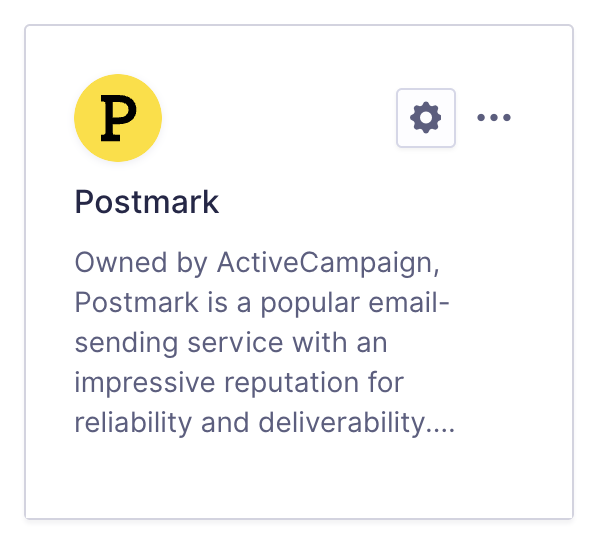
Steps To Connect
To allow Gravity SMTP to send messages from your website via the Postmark service, you will need to complete the following steps:
- Create an ActiveCampaign Postmark account (as required for the plan you are using).
- Add and verify a sending domain in Postmark.
Adding a sending domain to your Postmark account is required in order to prove ownership of the email address and domain that outgoing messages will be representing. You must complete this step before configuring the Postmark Integration within Gravity SMTP. Refer to this help guide for instructions on how to complete this step. - Create a Server and obtain your Postmark Server API token.
This will be required in settings to create the link between Postmark and your website via Gravity SMTP. Refer to this help guide for instructions on how to create a Server and find that API token in your Postmark account. - Complete the Gravity SMTP Settings screen.
Go to Gravity SMTP → Settings → Integrations and click the + icon. From the list of available integrations, search and select Postmark. This will add it to your integrations and display its settings fields, which you’ll need to complete to finish setup. See this help guide for a description of these settings. - Click Save Changes button.
After saving, you’ll return to the Settings card page, where the new integration card will appear in the list. You can then test using the Gravity SMTP “Send a Test” Tool.
Once the integration is set up, it will be ready for use. You can verify the connection with a test email and send it through Postmark when needed.