Introduction
Gravity SMTP is a new product from Rocketgenius, the developers of Gravity Forms and Gravity Flow. Gravity SMTP helps you to pass on and reliably track outgoing emails from your WordPress website. It provides expanded logging and reporting to confirm outgoing mail success, and you can integrate it with a number of secure and trusted email delivery services (which we call “integrations”), with more on the horizon.
With Gravity SMTP, you can quickly and easily integrate with the right email provider for your business and then rely on its reporting to ensure that your emails are making it to your service provider, or use the logging tools to find out what happened when one doesn’t.
For more information, check out our list of frequently asked questions.
Prerequisites
The recommended system requirements can be seen in this user guide. You will also need the following to use the product:
- A WordPress website with administrative access.
- An active Gravity Forms license with Gravity SMTP access(1).
(1) For more information on accessing the product and licensing, refer to our FAQ.
Integrations
An integration refers to the connection Gravity SMTP creates between your website and the email service provider you have chosen to use. Gravity SMTP provides a simple and fast way to set up that connection, then supports it with the tools required to test and the reporting required to validate each outgoing mail and track down any issues. Gravity SMTP comes with a selection of built-in providers, which we call “integrations”.
Overview of Menu Options
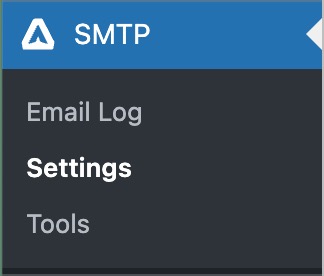
A logged-in WordPress administrator (or a logged-in user with appropriate site permissions) will be presented with the following options panel in the left side WordPress menu once they select the SMTP option.
The options shown are:
- Email Log: The main area that shows the status and result of all your outgoing emails.
- Settings: Opens up a sub-menu providing all settings for the application and its integrations. See below for more information.
- Tools: Helpful tool to test a new integration.
For details on each of these options, refer to our Menu options article.
Settings Tabs
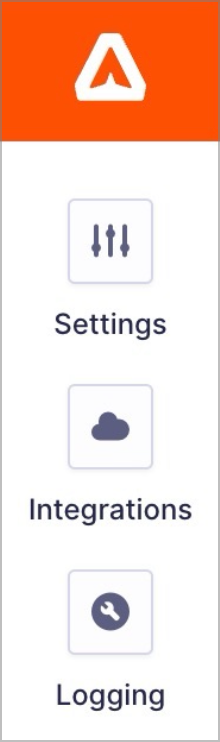
The settings area contains multiple tabs to access settings for the application, your integrations, and the logging functions. This allows you to do things like validate your license key; toggle Test Mode; check the status and settings of your integrations; or define log retention period.
For more details on setting options in contained here, see our Settings article. Also, if you are just getting started, check out our quick guide to the Gravity SMTP Setup Wizard.