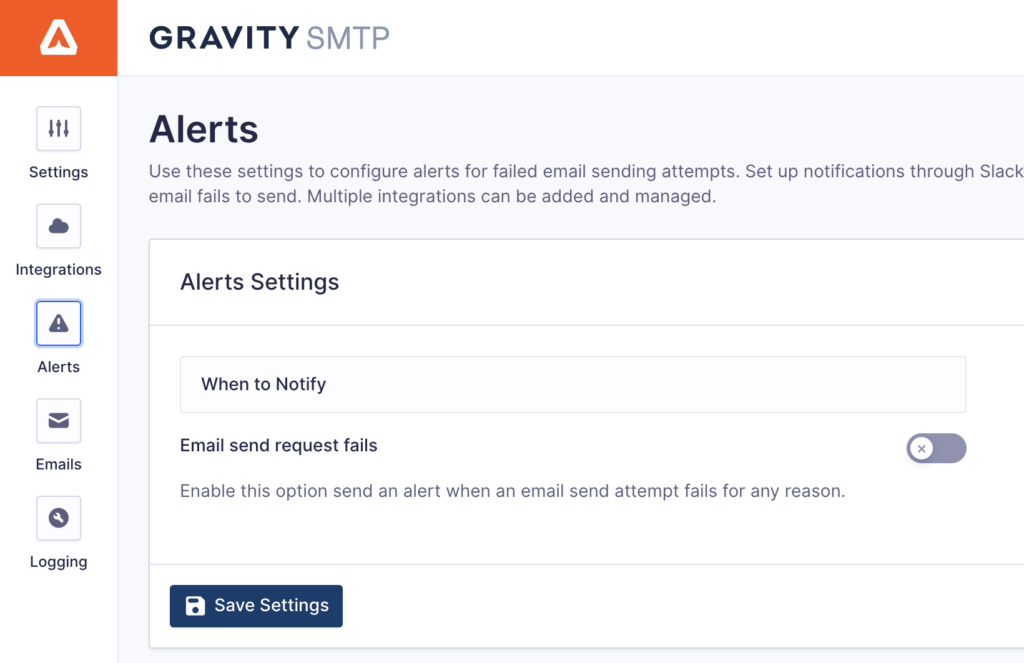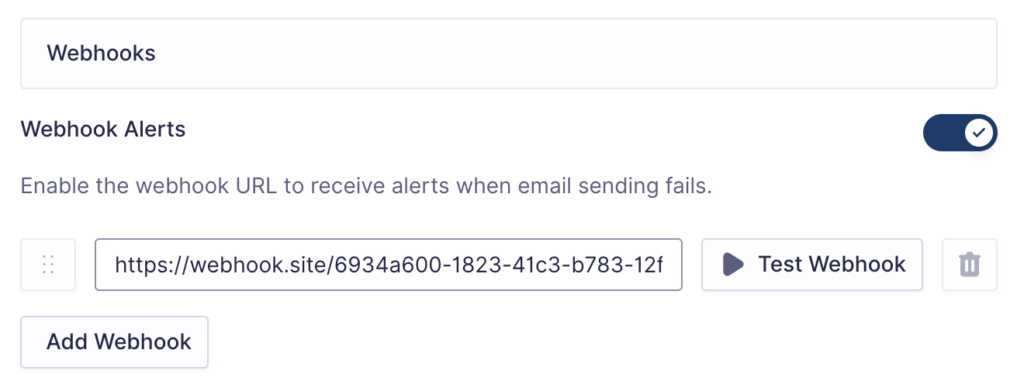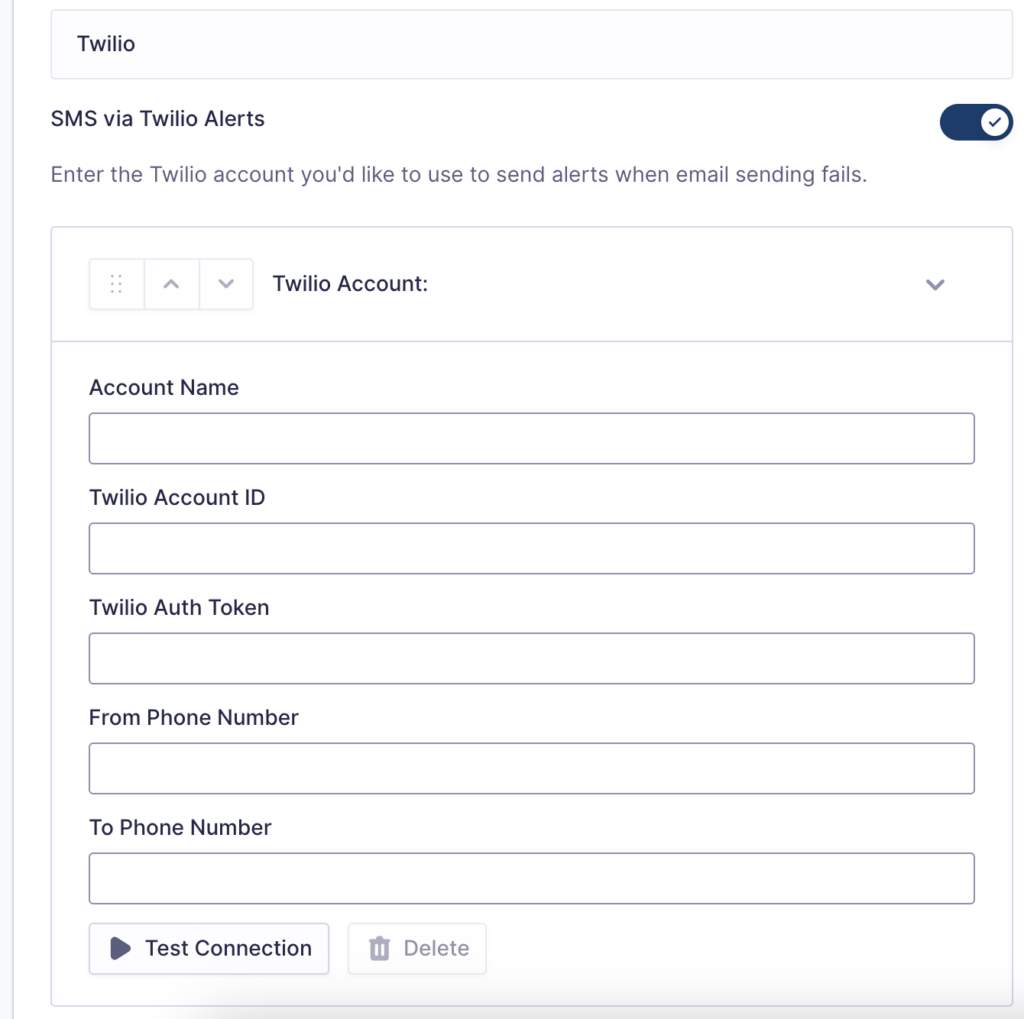Overview
The Gravity SMTP Alerts Settings panel is designed to provide users with an interface for managing notifications and alerts through different providers such as Webhooks and Twilio. This article will guide you through setting up and managing these integrations.
What Are Alerts And When To Use Them
The Gravity SMTP Alerts feature monitors the email-sending process and sends a notification through Webhooks or SMS (via Twilio) when an email fails to be sent. These alerts can help you monitor email delivery so that you can resolve email delivery problems promptly.
Where To Find These Settings
Note: This is an Experimental Feature. Enable this feature in Settings → Experimental Features. Refer to this article for more information about Experimental Features.
The Alert options can be found by clicking the Settings main menu option and then choosing Alerts.
Alerts Settings Reference
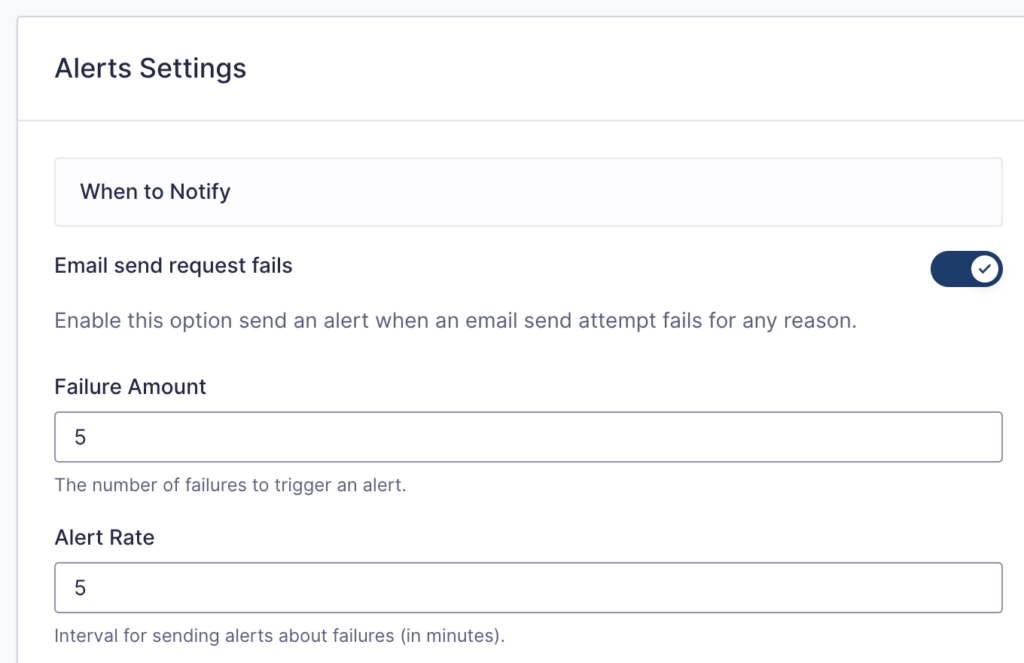
| Setting | Description |
|---|---|
| Email send request fails | Enable this option to send an alert when an email send attempt fails. |
| Failure Amount | The number of failures to trigger an alert. Defaults to 5. Required |
| Alert Rate | Interval for sending alerts about failures (in minutes). Defaults to 5. Required |
Integrations
Webhooks Settings Reference
| Setting | Description |
|---|---|
| Webhook Alerts | Enable or Disable Webhook alerts. |
| Webhook URL | Webhook URL. Required |
| Add Webhook | Allows you to add another Webhook. |
| Test Webhook | Enables you to send a test request to the Webhook URL. |
Webhook Payload Examples
Test payload.
{
"text": "Gravity SMTP Test: Webhook is working!"
}
Email failed payload.
{
"text": "Your site SITE TITLE has experienced 1 email send failures. For more details visit https://example.com/wp-admin/admin.php?page=gravitysmtp-activity-log"
}
Twilio Settings Reference
| Setting | Description |
|---|---|
| Twilio Alerts | Enable or Disable Twilio alerts. |
| Twilio Account ID | Your Twilio Account ID. Required |
| Twilio Auth Token | Your Twilio Auth Token. Required |
| From Phone Number | This is the phone number or sender ID that initiates the interaction. In Twilio, this could be your Twilio phone number or another verified number. Required |
| To Phone Number | This is the recipient’s phone number or destination ID. It’s the number you’re sending an SMS to or making a call to. Required |
| Add Another Account | Allows you to connect to another Twilio account. |
| Test Connection | Verifies the connection to the specified Twilio account. |